
Q&A
Archon Fit Smart Scale
A.) Precautions for Use:
A1.) Who should not use this product?
Answer: A1.) Do not use this product if you have a pacemaker, or artificial lung, or wear an ECG, or any other internal medical device.
A2.) Who should pay special attention when using this product?
Answer : A2.1) Children under 9 years old, only body weight and BMI measurement. Adolescent between 10– 17, can measure Body fat %. Adolescents under 18 years old are under rapid development stage, other body composition data measured are for reference only.
A2.2
| Indicator type | Effective age |
| Weight | Effective at any age |
| BMI (body mass index) | ≥ 4years old |
| Body fat | ≥ 10 years old |
| Body water | ≥ 10 years old |
| Subcutaneous fat | ≥ 10 years old |
| BMR | ≥ 10 years old |
| Fat free body weight | ≥ 10 years old |
| Visceral fat | ≥ 18 years old |
| Skeletal muscle | ≥ 18 years old |
| Muscle mass | ≥ 18 years old |
| Bone mass | ≥ 18 years old |
| Protein | ≥ 18 years old |
| Metabolic age | ≥ 18 years old |
A2.3) Not recommend pregnant woman to use this product. As pregnant woman is carrying a baby with amniotic fluid inside, only weight measurement is accurate. Other composition data like fat percentage, body water cannot accurately represent her actual figures.
A2.4) Professional bodybuilders: The target for this product is the general population. Bodybuilders incur special body muscle and fat percentages, so this product may not match measurements as made with specialized instruments or medical equipment. We recommend such users to pay attention to a long-term change in data, rather than measurement values in themselves.
A3.) About the Battery
Answer : A3.) Please use Micro USB 5V / 1A power adapter to charge the product, charging time is about 2~3 hours, please remove the charging cable after fully charged.
A4.) Can I use this smart scale without connecting to an app?
Answer: A4.1) Without the app, the scale only displays weight measurements, and you wouldn’t have access to body composition information such as body fat, body water, skeletal muscle. Using the app also means that you keep a record of your body data every time you step on the scale. With the app, data can be stored in a cloud server so that it is available to you even as you use other mobile devices.
A4.2) The app that works with this scale is called Archonfit. Download it for free from the iOS App Store or Google Play. Within the app, you can create multiple users to help you maintain records for each family member. The cloud storage makes viewing all these records very convenient.
A5.) Why does the app need my height, age, and other private information when I first sign in? Will this be kept private?
Answer: A5.1) The BIA bioelectric measuring technique requires 3 pieces of information: height, age and gender. With this data, the scale calculates your fat percentage by combining the provided data plus the body impedance measurement picked up by the scale. Without this data, you can only get basic weight measurements, and the smart scale will not be able to give you a complete analysis.
A5.2) We will keep your personal information private. The information is only used for the fat percentage algorithm application and no other purposes.
A6.) What should I do if the scale is not displaying the data, or if it displays something unusual?
Answer: A6) There are several possibilities:
A6.1) LED not displaying: Check that the scale is it out of battery, If the LED display still does not work, Plug in the USB charging cable for battery charging.
A6.2) LED displays flashing battery icon (LOW BATTERY): Plug in the USB charging cable for battery charging & the battery icon show in red color.
 A6.3) LED displays ERr (ERROR): The scale sensor may have been overloaded or even damaged. Avoid exceeding measurements of 440 lbs (180 kg) when using this scale.
A6.3) LED displays ERr (ERROR): The scale sensor may have been overloaded or even damaged. Avoid exceeding measurements of 440 lbs (180 kg) when using this scale.
A7.) How do I switch between units (i.e., lb and kg) on the scale display?
Answer: A7) Switch between units in the Settings menu in your app. After choosing the unit you want, reconnect the app to the scale by stepping on the scale. The latest weight unit configuration will be updated.

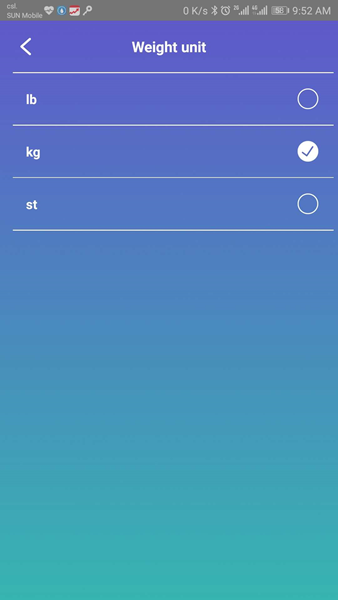
B.) How to Get Reliable Measurements and Understand the Science Behind the Tech (Must Read)
B1.) How is a proper measurement obtained?
Answer: B1.1) Open the app.

B1.2) To measure, remove any shoes and socks, and make sure both feet are on the ITO conductive areas on either side. Try not to move too much during measurement.
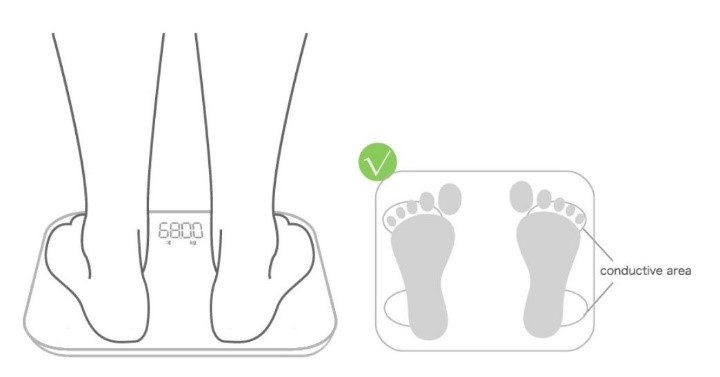
B1.3) The scale first measures weight, then fat and other components. When obtaining measurement, scale and app responses are as follows:
B1.3a) A weight of 50.00 kg will flash as “50.00 kg” on the display 2 to 3 times. A “0” will then appear, moving left to right a few times until the final display, “50.00 kg,” appears and remains on screen for about 5 seconds before shutting off.
B1.3b) In the app, the measured weight will scrolling until measurement is complete. A sound will also indicate its completion, and all body data will appear. (Sound settings can be changed in the Settings menu.)
B1.3c ) To obtain another measurement, wait a few seconds after the current LED display disappears. If you step back onto the scale too quickly, the scale may not register.
B2. ) What can I do to get the best measurements and avoid scale errors?
Answer: B2.1) Methods to minimize weight error:
B2.1.1) Place the scale on a hard and flat surface, such as tile or wood floors. Avoid having any padding under the scale, or using the scale on carpet. The margin of error of this scale is as follows:

| Measurement value | Maximum margin of error |
| 0 | ±0.2kg |
| 50kg | ±0.3kg |
| X≤180kg | ±0.4kg |
B2.1.2) Before you measure, recalibrate the scale. Briefly step onto the scale so that the LED display appears. Step off before the reading stabilizes. You should see “CAL” displayed, then return to “0.” At this point, calibration is complete.
B3.) How to minimize fat percentage and water percentage error:
B3.1) This product obtains body fat percentage by the BIA (bio-impedance analysis) bioelectric measurement method. Fat percentage obtained by using BIA is influenced by the following parameters: body impedance coefficient/height/weight/age/gender. As any of these parameters vary, fat percentage will also change.
B3.2) Each user is required to enter his or her correct height/gender/age. If these data are incorrect, body fat percentage will not be accurately calculated.
B3.3) Always measure with feet bare and all shoes and socks removed.
B3.4) To ensure that you get the right body impedance coefficient, follow correct standing posture during measurement, as shown in the following figure.
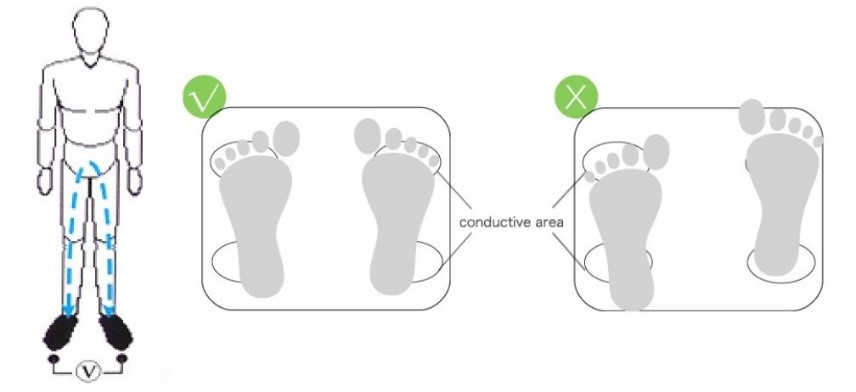
B3.5) As you use the scale, place your feet so that they cover the ITO electrodes on both the left and right sides. Maintain this stance and remain still until measurement is complete. The entire process will take about 20 seconds.
B3.6) We suggest obtaining measurements at about the same time and under the same body condition every day. Your daily weight varies up to 5 lbs (0.5 to 2 kg) as you consume food and water throughout the day. Body fat percentage is calculated by fat weight divided by body weight, so body fat percentage can fluctuate within a single day (see the following figure for more info). Before consuming food and water in the morning, body fat percentage is at its highest throughout the day, as well as in the afternoon and evening. As you eat and drink, you obtain weight gain and water percentage gain, and your body fat percentage reaches its lower values throughout the day.

B3.7) We highly recommend that measurements are obtained in the early morning, before you consume food or drink. Such consistent measurements provide more reliable long-term body weight/body fat data.
C.) Body Measurement Standard Reference
C.1) What is the difference between having my weight measurement fall within the range of Normal Weight and Ideal weight ?
Answer: C1.)Normal weight range (Light green bar) indicate your weight calculated by standard BMI fall within the range of a normal person at your age and height.
The Ideal weight range (Dark green bar) represent you reach the weight that will generally give u an ideal body shape.
Some people with bigger body frame or they are athlete with heavier muscle do not need to reach ideal weight but still stay fit under the normal weight range. The definition is not absolute but a general indication.
C.2 ) What Fat % range specified in Archonfit app ?
Answer: C2.) Archon Fit Scale follow the General Fat Percentage Categories recommended by American Council of Exercise (ACE). The fat % of woman and men at different status is shown as below:
General Body Fat Percentage Categories
| Classification | Women (% fat) | Men (%fat) |
| Essential fat | 10-13 | 2-5 |
| Athletes | 14-20 | 6-13 |
| Fitness | 21-24 | 14-17 |
| Average | 25-31 | 18-24 |
| Obese | 32 or above | 25 or above |
Reference: American Council of Exercise (ACE).
ARCHON WRISTBAND FAQ
Q1. Why do I have to login?
Ans: We highly recommend user to login the Archon Cloud. We can help to back up your daily activity data on our Cloud server. Even you change to a new phone, you can login the same account to download your personal data. Also, you need to login to join the challenge with your friends.
Q2. Why it takes so long to login?
Ans: When you work out with our devices for a long time, your data maybe a little bit large. When you login again, you may need to take few minutes to wait for downloading your activity data. (Please be patient, if you quit the app at that time, your personal data will be incomplete.)
Q3. How to record your sleep data?
Ans: You can set your sleeping time on your wristband setting (only after you paired your wristband). The wristband will enter the sleeping mode to detect and record your sleeping status. Also, you can simply press the wristband to enter the sleeping mode directly.
Q4. What should I do when the wristband show “Memory Full”?
Ans: Normally, wristband can keep at least 7 days data. Please sync your wristband with mobile phone when the wristband memory is full. After sync, the data on your wristband will be transferred to your mobile phone. That is, the original data on your wristband will be erased to free the wristband memory. (If the wristband still show “Memory Full” after the above steps, please try to reset the wristband.)
Q5. Can wristband sync with mobile phone automatically?
Ans: For every 1 hour, the app will try to connect and sync with wristband. Every 4 hour, your activity data will be back up in the cloud automatically.
Q6. How Archon Touch count steps?
Ans: Archon Touch measures your steps by the 3-axis accelerometer, which captures acceleration and intensity of movement data from all 3 axis simultaneously (left & right, up & down and forward & backward). By analyzing the acceleration data, your steps taken, duration and intensity will then be worked out and recorded.
Q7. Why the time of my Archon Touch is incorrect?
Ans: If the battery has run out, you need to charge your Archon Touch and sync with your mobile phone once to make the time and date match with your phone.
Q8. Why I can’t receive notifications on my Archon Touch?
Ans:
General Settings
1. Please make sure phone Bluetooth has been turned ON.
2. Please make sure your Archon Touch is within connection range with the phone.
3. Please make sure the notification settings has been turned ON in the Archon App.
System Settings
For iOS users, it’s necessary to pair the Archon Touch with both Archon App and iPhone, or otherwise notifications can’t be shown on the Archon Touch. If pairing with iPhone was somehow skipped during the pairing process, please follow below steps to pair with the iPhone again:
a) Open Archon App, go to device settings and remove the paired Archon Touch.
b) Turn OFF the Bluetooth.
c) Turn ON the Bluetooth again.
d) In the Archon App, go through the “Add Device” steps again.
e) “Bluetooth Pairing Request” should pop up and ask for confirmation as below:
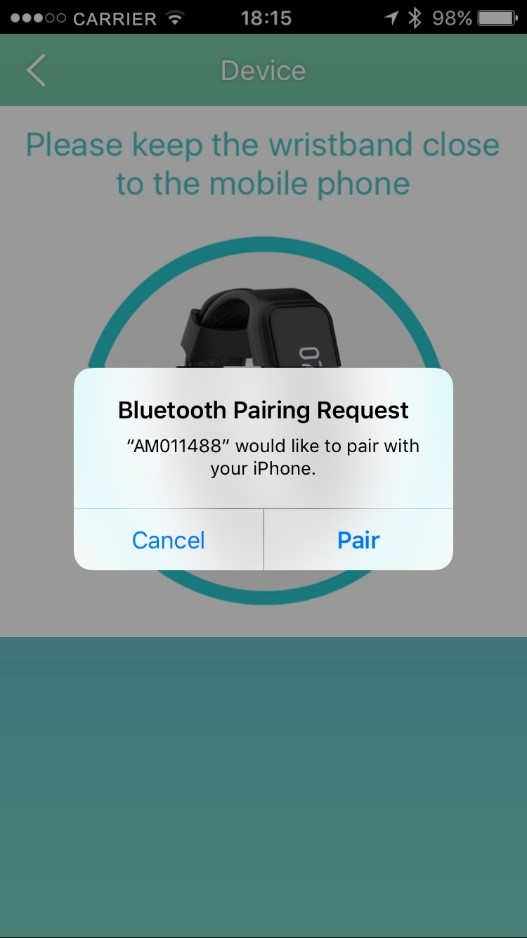
f) Click “Pair” to confirm.
g) If pairing to iPhone is successful, it will show an icon at the end of iPhone’s Bluetooth setting page as below:
For Android users, it’s necessary to turn ON notification access and grant permission of the Archon App to access phone system notifications, or otherwise notifications can’t be shown on the Archon Touch. If notification access was somehow skipped during the pairing process, please follow below steps:
a) Go to phone settings and find notification settings (location for different phone models may vary)
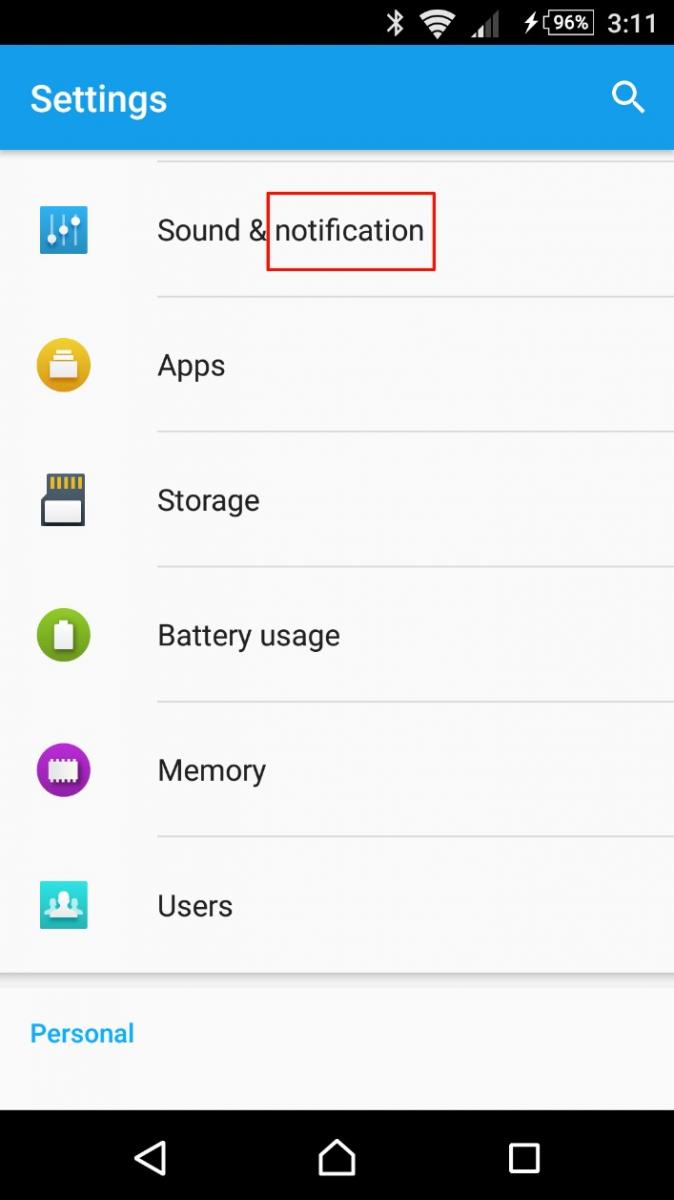
b) In notification setting, select notification access.
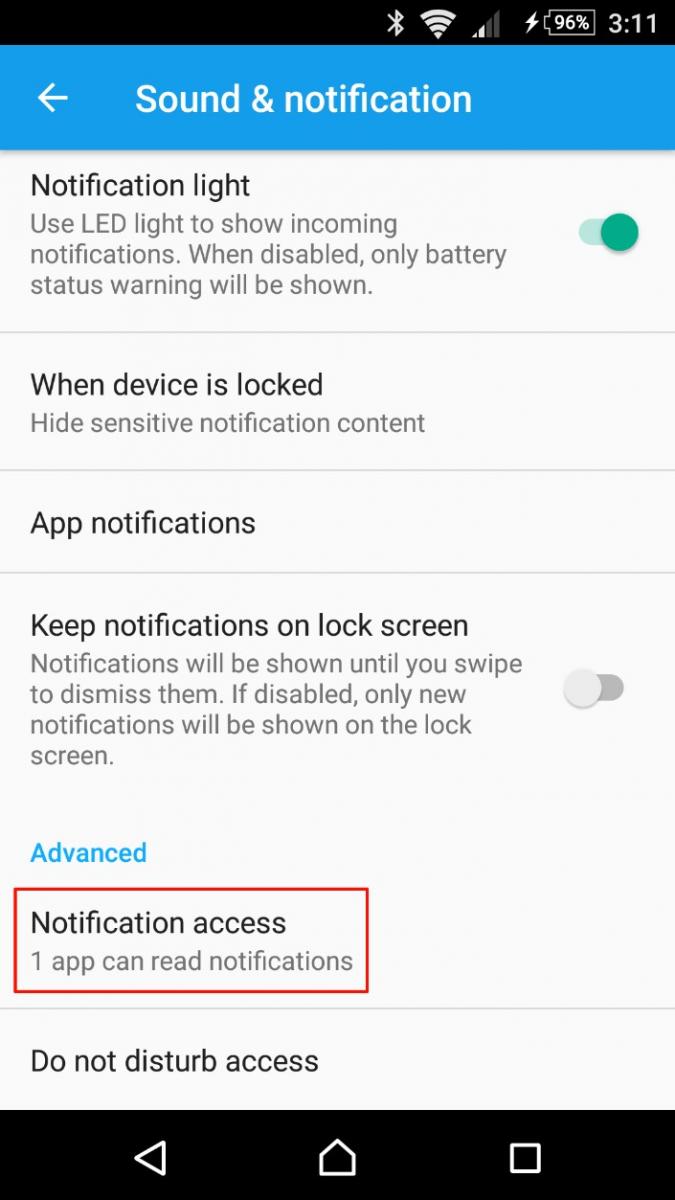
c) Turn ON notification access for the Archon App.
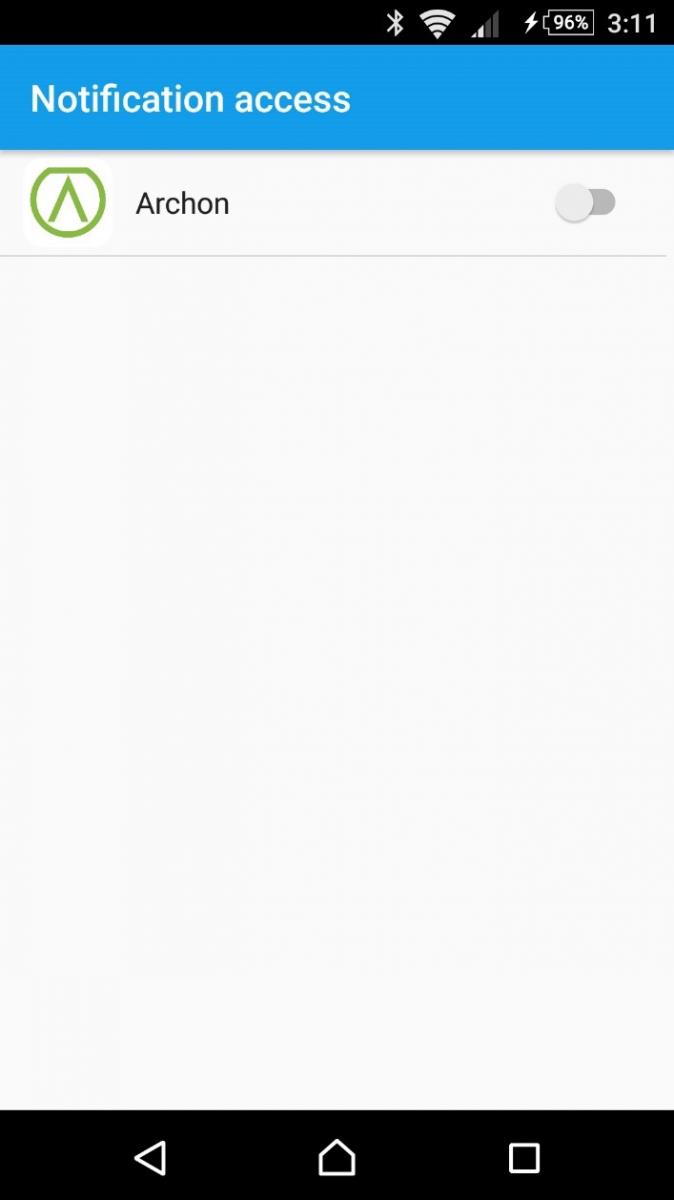
d) Click “Allow” to agree.
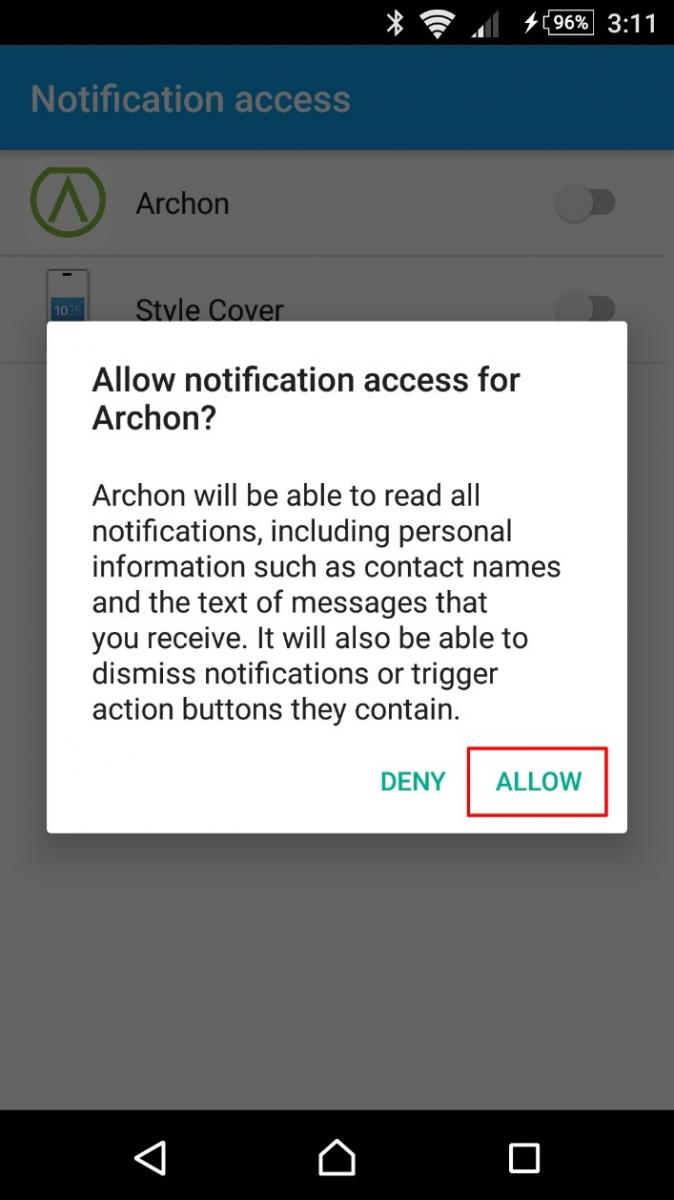
e) If turned ON successfully, the notification access of Archon App should show as below:
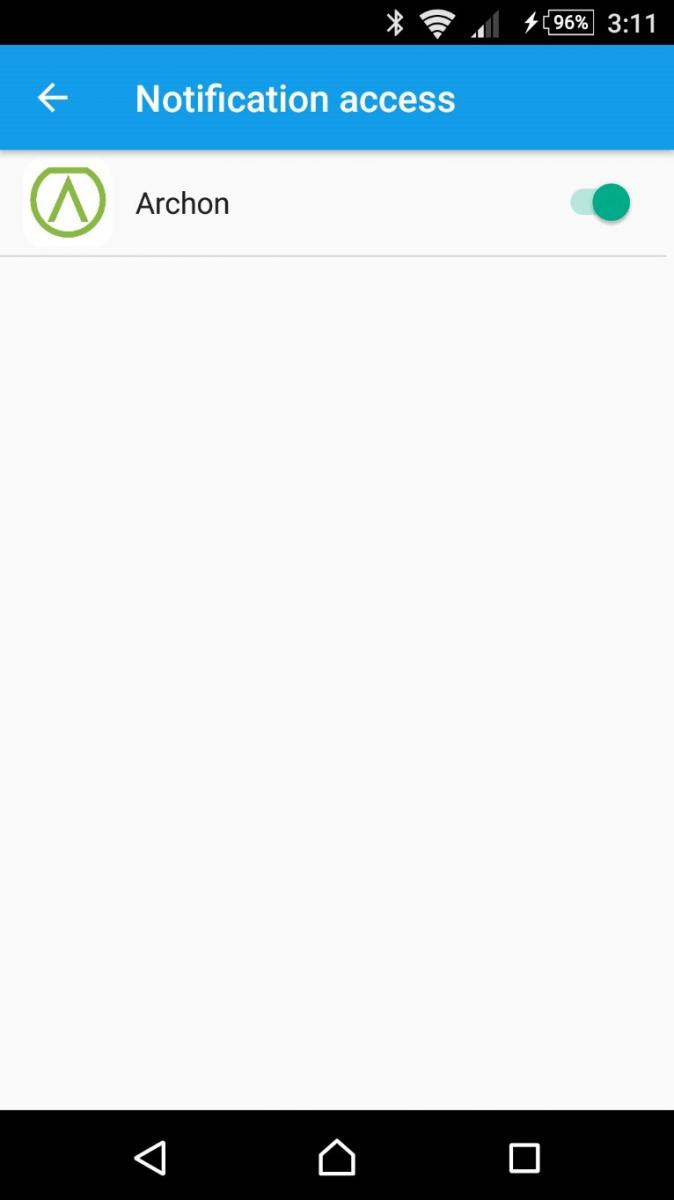
Q9. Will I receive notifications in sleep mode?
Ans: No, all notifications will be turned off in sleep mode.
Q10. Can I user power bank to charge up the Archon Touch?
Ans: We do not recommend users to use power bank to charge up the Archon Touch as some of the power banks will not charge when the current is low.
Q11. Precautions for recording exercise data when using the sport mode :
Ans: 1. Model AT01 – Only for jogging function to record the number of steps, distance and calorie data, Other remaining sports modes are not applicable.
2. Model AM01 – When using the sport mode, you need to manually turn on the heart rate measurement by pressing the wristband heart rate screen for 2 seconds. After ending the sport mode, you need to manually press the wristband heart rate screen for 2 seconds to stop the measurement.
3. Model AM03 – Just open the sport mode in the Archon App, the wristband will automatically turn on the heart rate measurement, and when the sport mode is finished, the wristband will automatically stop heart rate measurement.
4. Route record: Jogging and cycling mode, it is necessary to turn on the GPS function of the mobile phone and keep the distance between the mobile phone and the wristband no more than 5 to 8 meters. If the distance exceeds the Bluetooth connection, the data will be lost and cannot be recorded.
Q12. Why does the display sync fail when syncing?
Ans: 1. Please check the writband has power or not.
2. Please check the Bluetooth function of the phone is turned on.
3. Android phone: Please check the phone –> Settings –> Bluetooth page whether the device such as AT01xxxxxx / AM01xxxxxx / AM03xxxxxx is displayed as paired, if yes, please remove this paired device, and open Archon App press sync again .
Q13. Music playback function, can control the third-party music app?
Ans: 1. IOS phones can control iTune Music only.
2. Android phones can only play MP3 format files on mobile phones, but you need to select the playlist in Archon App –> Settings –> Devices –> Fitness wristband –> Settings –> Music Folders –> Click on the playlist –> Save.
Q14. Why is my sleep data not continuous & recorded separately for two days?
Ans: The preset auto sleep time is from 23:00pm to 7:00am. If the user sleeps continuously during this time, the measurement data will be displayed continuously, but if the user wakes up after 4:00am, the previous data will be terminate, and record the data on the previous day, if the user after 4:00am goes to sleep again, the sleep data after 4:00am will be recorded today.
Q15. Why my Bemoved battery life not up to 4 days?
Ans: The power consumption mainly depends on the following factors, such as the number of screens on, the number of vibrations and the frequency of automatic heart rate measurement. If the user chooses the automatic heart rate measurement frequency to 5 minutes or 15 minutes, the power consumption will be relatively high. The battery life is around 2 days, if automatic heart rate measurement frequency is set to 30 minutes or 45 minutes, it is more energy efficient, and the battery life is around 4 days.
Q16. The Archon App prompts for a software upgrade. Do I accept the upgrade?
Ans: In order to improve the usability and stability of the product, Archon will provide software upgrades to improve the performance of the wristband. When the user opens the Archon App, if there is a software upgrade prompt, please follow the instructions to upgrade the wristband to ensure the product software in the latest state.
ARCHON JUMP FAQ
Q1. Why do I have to login?
Ans: We highly recommend user to login the Archon Cloud. We can help to back up your daily activity data on our Cloud server. Even you change the new phone, you can login the same account to download your personal data. Also, you need to login to join the challenge with your friends.
Q2. How long will Jump rope auto pause and auto end?
Ans: Auto Pause: 15 seconds (after detected no action for 15 seconds)
15 minutes (after paused over 15 minutes and not action is detected)
When you manual pause, you need to restart manually.
Q3. Why I can’t start a skipping session in the App?
Ans: Please make sure your phone Bluetooth has been turned ON and paired with the Archon Jump. If connected successfully, the Bluetooth icon will lit up.
Q4. Is it necessary to connect the Archon Jump to my phone in order to save my skipping record?
Ans: Yes, your skipping record will only be saved when the Archon Jump is connected to your phone.
ARCHON SPEED FAQ
Q1. Why need to login?
Ans: We highly recommend user to login the Archon Cloud. We can help to back up your daily activity data on our Cloud server. Even you change the new phone, you can login the same account to download your personal data. Also, you need to login to join the challenge with your friends.
Q2. How long will bike meter auto pause and auto end?
Ans: Auto Pause: 10 seconds (after detected no action for 10 seconds)
Auto End: 2 hours (after paused over 2 hours and not action is detected)
When you manual pause, you need to restart manually.
Q3. Why I can’t see my ride route or map?
Ans: Please make sure GPS of your phone has been turned ON during your ride, and your mobile data is working.
Q4. Why I can’t start a cycling session in the App?
Ans: Please make sure your phone Bluetooth has been turned ON and paired with the Archon Speed. If connected successfully, the Bluetooth icon will lit up.
Q5. Is it necessary to connect the Archon Speed to my phone in order to save my cycling record?
Ans: Yes, your cycling record will only be saved when the Archon Speed is connected to your phone. Record your ride by clicking “START” and “END” in the Archon App.
Q6. Why the Archon Speed is not connected to my mobile?
Ans: Please check the distance between magnets and bike meter sensors (make sure the gap is less than 3 mm). If they’re too far apart, the bike meter Bluetooth can’t be activated and thus can’t be connected to the phone. For details, please refer to the “Sensor and Magnet Installation” in the user manual.
SWEAT ON APP Q&A
Q1. Why do I have to login?
Ans: Sweat On user is required to register on the apps and login the Archon Cloud that can help to store your daily activity data, you can retrieve from Archon Cloud any time you need it. Even you change to a new phone, you can login the same account to download your activity data. The data collected may be used to run wellness compaign and research purpose. For more information on data collection, please visit privacy notes.
Q2. How can I read my sleep data ?
To read sleep data, you can go to Sweat On app “Activity” page, tap Archon buddy inside the circle to view sleep record by day, week or month.
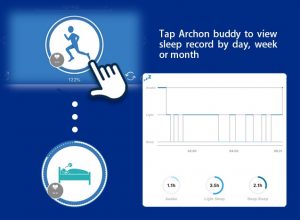 Q3. How can I start sport mode tracking ?
Q3. How can I start sport mode tracking ?
Go to Home page and tap the Multi-sports key to select your desired sport modes: Jogging, Ball games, Yoga, Gymnasium and other Exercise. Once tap the exercise icon, BEMOVED wristband will track your heart rate, it may take a few seconds to stabilize and display the heart rate. Once heart rate is displayed on screen, press “Start” to begin record your exercise time, calories, real time heart rate, maximum and average heart rate, and for jogging , additional activity data on jogging speed, steps count and gps data on map will displayed. After you stop the session, it will display heart rate graph and activity graph.
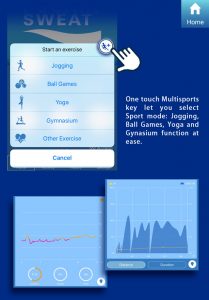 Q4. How can I use BEMOVED to track real time heart rate ?
Q4. How can I use BEMOVED to track real time heart rate ?
Scroll the BEMOVED screen to heart rate icon, press the heart rate icon 2 sec to start real time heart rate tracking. The heart rate icon will change color when your activity level and heart rate go up different zone, Red – normal, Orange – Fat burn zone, Green –Cardio zone, Blue – Peak zone.
After use, please press the heart rate icon 2 sec to turn it off to save the battery life.
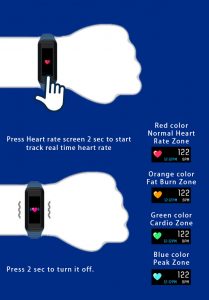 Q5. How can I use BEMOVED to track heart rate periodically ?
Q5. How can I use BEMOVED to track heart rate periodically ?
You can go to Sweat On apps Setting => Device => Setting = > Heart Rate Measuring
to select frequency of heart rate tracking, every 5 mins, 15mins, 30mins or 45 mins.
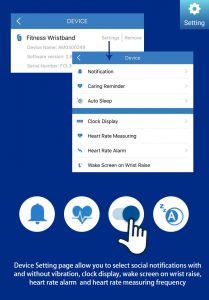 Q6. How can I use Wake screen on wrist raise feature ?
Q6. How can I use Wake screen on wrist raise feature ?
You can Sweat On app Setting => Device => Setting => Wake screen on wrist raise to turn on this function. This will allow you to turn on the screen easily by simply raise your hand and turn an angle from 40 to 80.
